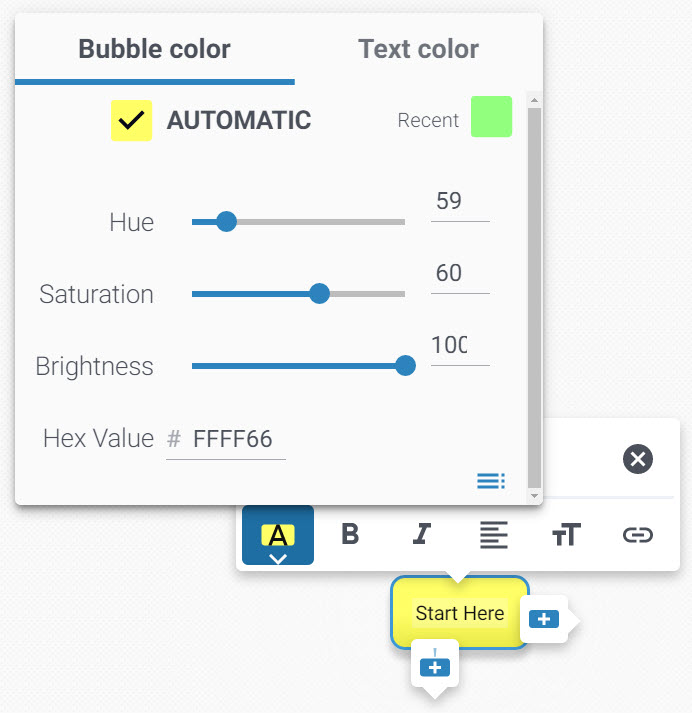Changing Colors
Check out our change colors video or see step by step guide below.
To change bubble and text color, first, click inside any bubble.
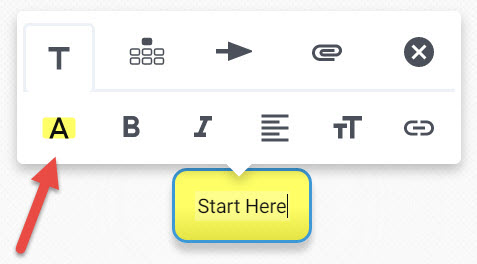
In the editing menu, click the color button and the color selector will appear.
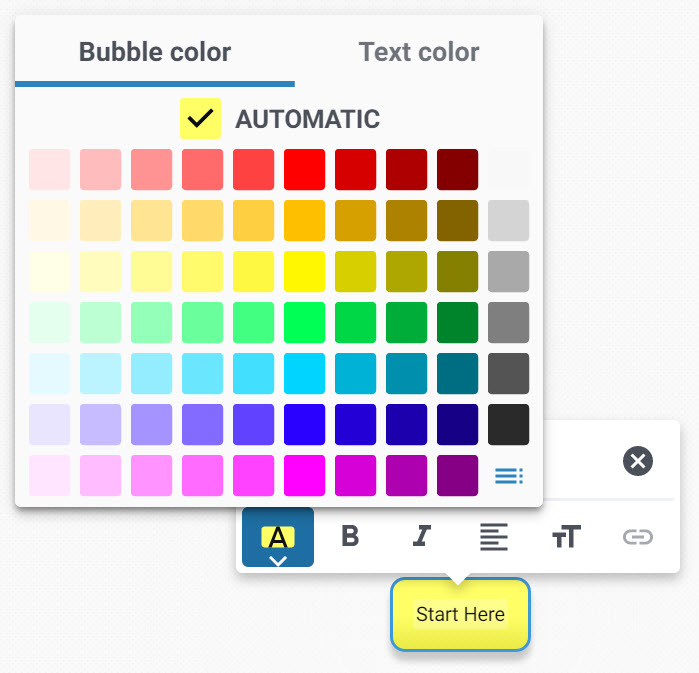
The tabs on top determine which part of the bubble is affected by the palette. The Bubble color tab contains the bubble color palette and the Text color tab contains the text color palette.
Click on the colored squares to preview your bubble and text colors.
When you're satisfied with your color selection, click anywhere outside the color selector, or press the Escape key.
Chose custom colors
To choose a color different from the pre-selected color palette, click on a custom color button in the bottom-right corner of the color selector.
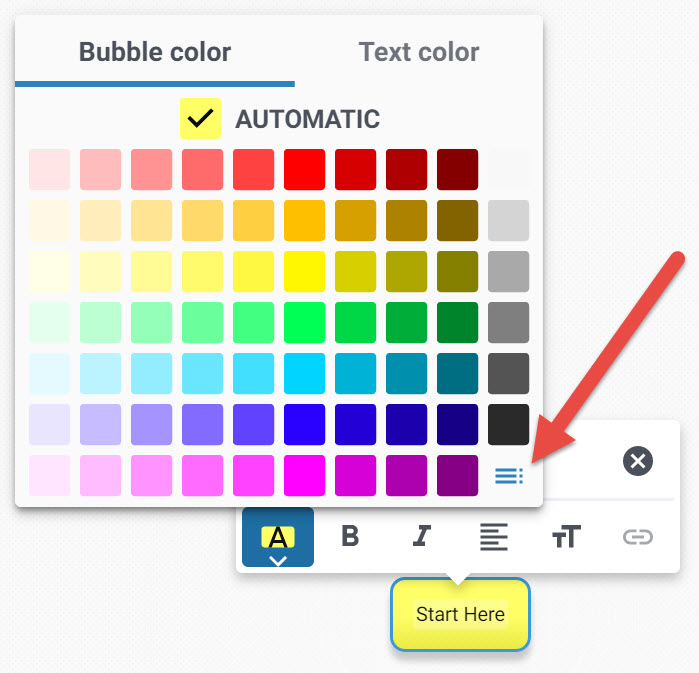
You can use Hue/Saturation/Saturation sliders, or a web-style hexadecimal RGB field to choose your color.